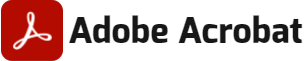Tải bản dùng thử Acrobat Pro DC cho PC (cho doanh nghiệp)
Work with Dropbox. |
Access PDFs on the go. |
Fill and sign forms. |
| Store and access Dropbox files when you’re working in Acrobat or on your desktop. | Sync your documents and pick up your work right where you left off, across devices. | Turn any document — paper or digital — into a PDF form. Then fill, sign, and send it. |
What is included in this trial version of Acrobat Pro DC?
The trial version includes all desktop features of Acrobat Pro DC, plus a limited set of Document Cloud services including the ability to fill, sign, and send forms on a tablet device, store and share files online and access recently viewed files across devices. A paid subscription is required to take advantage of other services including the ability to get signatures from others; send and track documents online; and create and export PDFs from a browser or mobile device.
How do I download and install my trial version of Acrobat Pro DC?
After clicking “Get started” from this web page, you will be asked to sign in with your Adobe ID. If you don’t have an Adobe ID, you will be asked to create one by clicking “Get an Adobe ID”. Once you are signed in, follow the prompts to complete installation. Additional instructions are available here.
When does the trial period officially begin?
The trial period begins on the first day you launch the software and continues for 30 consecutive days. When the trial expires, you can still use Acrobat to view PDFs, comment and fill forms. To access all the features again, you will need to purchase Acrobat.
I have an older version of Acrobat installed on my computer. What will happen to it if I install the trial version of Acrobat Pro DC?
Installation of Adobe Acrobat Pro DC trial by default uninstalls any earlier version of Adobe Acrobat on Windows devices. If you choose to retain the existing Acrobat XI on your machine, you need to change the default by unchecking the “Remove earlier version” option in Acrobat downloader UI. If you have uninstalled the previous version, then you can reinstall it when you are finished with the trial. Make sure you have your original serial number and installation disks.
How do I convert my free trial to licensed software at the end of my trial period?
If you purchase a paid subscription, select “Activate” in the trial status window at the bottom-right side of the tools pane, and follow the prompts.
If you purchase a perpetual license (one-time purchase), you will be given a serial number for your new Acrobat Pro DC or Acrobat Standard DC software. Once you have it, you will need to download and install a different Acrobat file. Click here to download. If you have an Acrobat DVD, you can install it directly from the DVD.
Does it work for both Windows and Mac OS?
Yes, this trial is available for both Windows and Mac OS.
Can I get technical support or help during my 30-day trial period?
To get support during your free trial, click here, where you can access a range of free information, including tutorials, forums, and expert advice.
Can I continue to use Adobe Acrobat Reader during my Acrobat Pro trial period?
Acrobat Pro DC will be set as your default PDF viewer, but you can reset Reader as the default by opening Reader DC application and going to Edit > Preferences > General. Click on the Select As Default PDF Handler button and follow the on-screen instructions.
How do I uninstall my trial software?
Windows: To uninstall your trial version on a Windows device, close any open Adobe software on your computer, open the Windows Control Panel and double-click Programs and Features. Click on Acrobat Pro DC, and select “Uninstall” from the menu.
Mac OS: To remove the trial on a Mac, use the Acrobat Uninstaller in the /Applications/Adobe Acrobat Pro DC folder.
What is the difference between the Acrobat Pro DC desktop trial and the Acrobat DC desktop software that I can buy?
Your trial of Acrobat Pro DC desktop software receives the same updates that the subscription version of Acrobat Pro DC gets. If you purchase the desktop only version after your trial, it may not have all the updated features you were able to enjoy during your trial. To ensure all the same features of your trial, you can upgrade to Acrobat Pro DC with services which includes Acrobat Pro DC for your desktop with all the latest updates, the Acrobat Reader mobile app, plus online services.
Windows |
Mac |
Browser |
| 1.5 GHz or faster processor. | Intel® processor. | These requirements apply to the Acrobat Pro DC subscription plan, and are in addition to the desktop requirements listed above |
| Microsoft Windows Server 2008 R2 (64 bit), 2012 (64 bit), or 2012 R2 (64 bit); Windows 7 (32 bit and 64 bit), Windows 8, 8.1 (32 bit and 64 bit), or Windows 10 . | Mac OS X v10.9, v10.10. | Microsoft Windows 10 using Internet Explorer 11, Firefox, or Chrome |
| 1.0 GB of RAM. | 1.0 GB of RAM. | Microsoft Windows 8 using Internet Explorer 10 or later, Firefox, or Chrome |
| 4.5 GB of available hard-disk space. | 2.75 GB of available hard-disk space. | Microsoft Windows 7 using Internet Explorer 8 or later, Firefox, or Chrome |
| 1024×768 screen resolution. | 1024×768 screen resolution. | Microsoft Windows Vista using Internet Explorer 8 or 9, Firefox, or Chrome |
| Internet Explorer 8, 9, or 10 (Windows 8 minimum), or 11; Firefox Extended Support Release. | Safari 7.0, Safari 8.0 (Browser plug-in for Safari is supported on 64-bit Intel processor only). | Mac OS X v10.9 or later using Safari 7 or later, Firefox, or Chrome. |
| Video hardware acceleration (optional). |